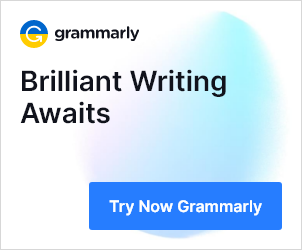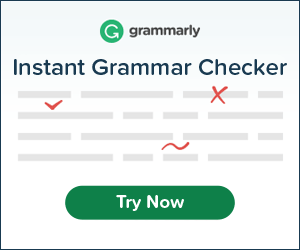Find DNS Records
Domain name system or DNS enables webmasters to locate problems if there are any related to the information provided in the record. To learn about it, enter the URL in the field situated inside the tool and click the “Find DNS Record” button to fetch results in a matter of seconds.
Before discussing how to find DNS records, it’s necessary to explain what DNS records are. DNS stands for Domain Name System. It is the largest database in the world which contains information about every website on the internet. Every website has a unique IP address. IP is a common term used by SEOs, webmasters and other techies in the computer world. IP stands for ‘Internet Protocol,’ and it’s the unique address of every computer that’s connected to the internet.
When an internet user wants to find a website through a search browser, he or she will enter the domain name. For example, the user enters Google.com; the search browser will look up the IP address of this domain name from the DNS and go to the IP address and retrieve the website and display it on the requester’s browser.
DNS records are mapping files and tell the DNS server which IP address is associated with each domain name. These files also tell the server how to handle requests sent to domains. In other words, the files tell the server the IP address of a domain and on which web hosting server it is residing and contains the data of the domain.
There are various syntaxes which contain a string of letters which are called the commands of a DNS server and are called DNS syntax. The common syntax commands are A, AAAA, CNAME, MX, PTR, NS, SOA, SRV, TXT and NAPTR.
- A is the most commonly used command and stands for the address. It indicates the actual IP address of the domain.
- AAAA record is an IPV6 address which maps a host name to a 128-bit address. Regular IP addresses are mapped to a 32-bit IPv4 address.
- CNAME stands for canonical address and is used to associate new sub-domains with an existing domain.
- MX stands for Mail Exchange and indicates to the domain that it’s a mail exchange server.
- PTR is a pointer record and points an IPv4 address to the CNAME on the web hosting server.
- NS indicated which name server is authoritative for the domain.
- SOA record indicates when the domain was last updated. SOA stands for the State of Authority.
- SRV indicates service and defines the TCP service on which the domain operates.
- TXT stands for text and permits the administrator to insert any text about the domain.
Another factor is ‘ttl,' this is an abbreviation for ‘time to live.' In simple terms, it indicates the time before a DNS record gets refreshed.
When you type a domain that you want to visit in your search browser, this is how DNS lookup process handles it.
- You type the domain name like whatsup.com in the address bar.
- Your computer connects to the Internet through your Internet Service Provider (ISP).
- Your ISP’s server asks the root name server ‘where can I find the nameserver for .com.'
- The root name server replies by sending the IP address of the nameserver for .com.
- With the IP address, it asks the .com name server ‘where can I find whatsup.com.'
- The .com name server sends the address.
- Your ISP’s now has the address and connects to it.
- It now connects you to the whatsup.com site after verifying everything is in order.
It is how your request to visit a website is handled at the backend by your internet service provider’s machines. The entire process is handled in micro-seconds. There are some other processes involved in processing your request which is not discussed here.
There are sites to help in how to lookup DNS records and get DNS information. You can also learn how to use a lookup in command prompt to check DNS records. But you will need to know the IP address of the domain that you want to look up.
SEOs and webmasters will find DNS records for their managed websites when they feel that there is something wrong. To find DNS records SEOs and webmasters should use searchenginereports.net Find DNS records tool. Type searchenginereports.net in the browser’s address bar and the site will open. Click on ‘Free SEO Tools, ’ and it will display the SEO tools icons. Scroll down the list till you spot the Find DNS records icon; click on it and enter the URL address that you need to find DNS records for. Remember the URL address must start with HTTP://.
The system will display all the DNS records for the domain. It will display six records which will contain the information by DNS commands. For example, the first record will have type A. the second and third records will be typing NS. The fourth record will be typing SOA, and the fifth record will be typing MX, and the last record will be typing TXT.
With this information available the SEO can verify if the site is working correctly and its address is showing up correctly on the DNS servers.
It becomes necessary to check DNS records if you see any problem on your website. For example, you check the cache of your website (Google search engine’s last saved record) and note that the displayed content is not on your website. You check your DNS record and note the IP address. You then check the DNS record of the website being displayed in the cache.
You will find that the IP address of both the sites is the same. It can happen if your website has been inactive for some time and the hosting server has assigned the same IP address to another domain.
There can be some other reasons for SEOs and webmasters reviewing DNS records or getting DNS records history. If a website shifts from one web hosting service to another, the webmaster will check the DNS records to ensure that the new IP address has been assigned and that the website is up and running.